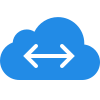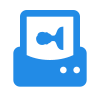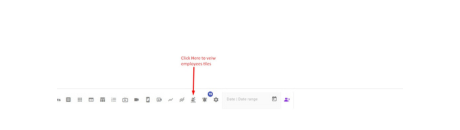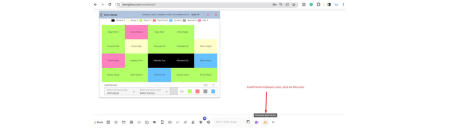Screen recording, also known as screenshot recording, serves several valuable purposes in the context of monitoring software and is intended for specific audiences. The primary purposes include:
1. Employee Oversight :
Screen snap recording is a valuable tool frequently employed by employers and managers to oversee their employees' computer activities throughout the workday. It aids in confirming that employees remain focused on productive tasks, comply with company policies, and refrain from unauthorized or non-work-related pursuits.
2. Productivity Analysis
Businesses use screen snap recording to analyze and improve employee productivity. By capturing screenshots at regular intervals, organizations can gain insights into how employees utilize their workstations and identify areas for efficiency improvement.
3. Security Monitoring:
Screen snap recording can aid in detecting security breaches or unauthorized access to sensitive information. It provides a visual record of user activities, which can be valuable in identifying potential threats or data breaches.
4. Compliance and Documentation:
Certain industries and organizations are required to maintain strict compliance with regulations. Screen snap recording helps create a detailed record of computer activities for compliance purposes, ensuring that all actions are in line with industry standards and legal requirements.
5. Training and Onboarding:
Screen snap recording is useful for creating training materials and onboarding resources. By capturing screens during specific tasks or processes, organizations can develop tutorials and documentation based on real-life examples.


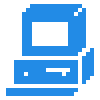


.png)