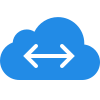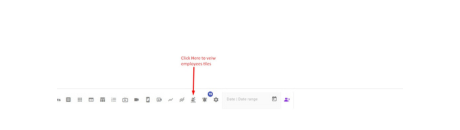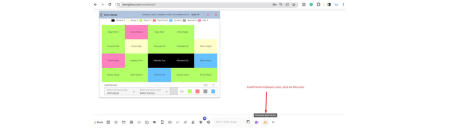Key Features of V K Control's Employee Video Screen Recording
![]()
Real-time Monitoring
Stay updated with real-time screen monitoring, ensuring your employee is productive and compliant. He or she perform task on time.

Time-Stamped Logs
Automatically create time-stamp logs for accountability and tracking purposes on video during working hours to know activity time.

Customizable Settings
Tailor recording settings to your specific needs like offer option for activity recording or full working hours recordings.

Secure Cloud Storage
Safely store recorded videos on Stats software's secure servers, ensuring data integrity and easy access to authorize person.